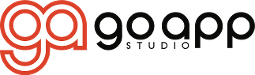How to Change the Sender (From) Email Address for Your Gift Card Emails
Customizing the sender email for your gift card emails is a straightforward process that significantly enhances your brand's perception and email deliverability. Here’s how you can authenticate your domain to use your business email, stepping away from the default noreply@goappstudio.com .
Navigate to Custom Delivery Settings within our app.
Enter the sender email address you want to use in the sender email field.
Click Generate DNS Records. Our system will automatically create the necessary DNS records for the next steps.
Access your domain's DNS settings through your domain registrar's dashboard.
Add the DNS records provided by our app.
Return to our app and click on the Verify DNS button to initiate the verification process.
This step confirms the DNS records are correctly configured and propagates through the internet, finalizing the domain authentication.
Once your domain is verified, you’re all set! Your gift card emails will now be sent from your chosen sender email address, aligning your email communications more closely with your brand identity.
DNS record updates can take a few minutes to several hours to propagate. If immediate verification fails, allow some time before trying again.
Ensure accuracy when entering DNS records to avoid delays in the verification process.
By following these simple steps, you enhance your brand's professionalism and ensure your emails reach your customers' inboxes effectively.